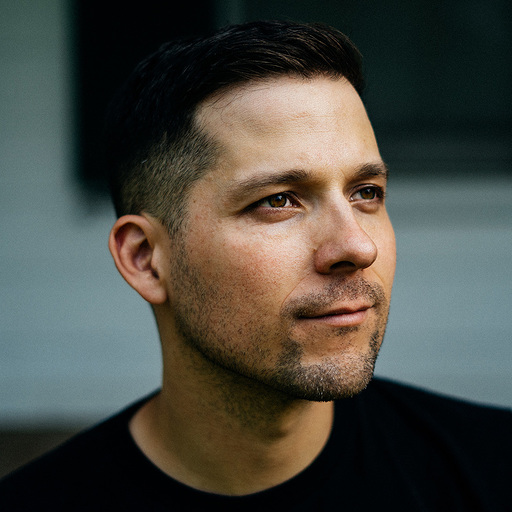Recently I was working through Xiaoru Li’s excellent tutorial on Next-Auth and I needed a Postgresql database quick. My search got a lot of results that were similar, but different enough for me to lose confidence in any given solution. I spent a little time searching for a simple configuration and this is what I came up with. For those of you in a rush, copy and paste away:
version: '3.8'
services:
postgres:
image: postgres:13-alpine
restart: always
ports:
- '5432:5432'
environment:
POSTGRES_USER: prisma
POSTGRES_PASSWORD: prisma
POSTGRES_DB: tabata
volumes:
- ./data:/var/lib/postgresql/data\Now, for the rest of you who aren’t even sure why this is necessary or aren’t sure why there are so many suggestions when you search for this problem, let’s dig in.
Why Docker at all?
In my career, it has been immeasurably beneficial to make sure that the low
level technologies and languages I am relying upon are “insulated” from the
computer I am developing on. By insulated, I mean it is best to use Docker or a
version manager (e.g. rbenv, pyenv, nvm, …) rather than installing a
technology directly on to your operating system.
For example, when you use an already installed language (like python on MacOS)
you run the risk of breaking how your OS functions. When you install a language
directly (e.g. brew install python on MacOS) you run the risk of packages
conflicting.
Using a version manager allows you to easily reset the installation of a language if anything goes wrong. Presuming your configuration and package manifests are intact you should have an easy time getting back up and running. Using a version manager also helps you run different version of a language or database for different projects so you can easily switch between them.
Running your DB inside of docker can be thought as the ultimate version manager, it not only keeps different versions separate from each other, it keeps each version isolated in its own virtual machine.
Docker-compose vs docker run
When looking for a “minimally viable” way to get Postgres running the results
were fairly evenly split between suggestions using docker run and suggestions
using docker-compose. docker run is a way of running commands inside of a
docker container, if the container does not exist it will create it before
running the command. docker-compose prompts docker to run a variety of
commands (up, down, stop) relative to a docker-compose.yml configuration
file. There are a lot of differences between the two methods, but syntactically
you can think of the difference between them as the difference between passing
all of your eslint options as flags in the command line and running eslint
in conjunction with an .eslintrc file.
Using a docker-compose.yml file is the easier route, as it is the more legible
of the two options.
Exploded docker-compose.yml
What is the docker-compose.yml file doing? Let’s go line by line.
version: '3.8'The docker-compose.yml API has different versions, this is something to be
keenly aware of while researching and creating your configuration. It is
typically best to use the
latest version. You should also
check what version of Docker Engine you are running.
services:
postgres:A typical docker-compose.yml in a professional environment will have several
services configured to work together. For our purpose we only need the one. The
key for your service is arbitrary, you could name it db or banana, but for
organizational purposes it makes most sense to match the key to the Docker image
you are relying upon.
image: postgres:13-alpineThis is the image tag, the list of available options is available on
Docker Hub. postgres refers to the Docker
image you would like to use. 13-alpine is a tag of the image with 13
referring to the version of Postgres you would like to use and alpine denoting
a flavor of linux that is stripped down to be as small as possible. You can
always specify simply postgres or postgres:latest if size or version doesn’t
matter to you.
restart: alwaysWhat it says on the label! Always restart this container when docker engine starts.
ports:
- '5432:5432'This forwards the
Docker containers ports
to your machine’s ports. 5432 is PostgreSQL’s
default port. You
should only need to change this if you have a conflicting process using the same
port.
environment:
POSTGRES_USER: prisma
POSTGRES_PASSWORD: prisma
POSTGRES_DB: tabataWhile there are other
environment variables available for your
PostgreSQL container, this is all you need to get the container running. If the
container and database do not yet exist docker-compose up will create a
database with this name, user, and password.
volumes:
- ./data:/var/lib/postgresql/data\Volumes allow your data to persist in-between bringing your container up and down. This tells docker where to store that persisted data and links it to the location within your container.
You know something I don’t?
If you’ve made it to the end and you see a way to make this configuration even leaner, please let me know!